Accept & Pay for Your Courses
Step 1: Activate your Queen's NetID
Activate NetIDReturning students with an existing (and working) NetID can proceed directly to Step 2.
Your NetID is required to access your online course and other University services.
- Your NetID starts with one or two numbers, followed by your initials, and then 1–3 numbers, e.g., 9abc25.
Step 2: Log into SOLUS using your NetID and password
SOLUS Login-
Click on SOLUS, near the top left corner of the page
Step 3: Accept your offer
-
After you have successfully logged into SOLUS, you will arrive on this screen. This is where you will Accept and Pay for your course(s). Click on Admissions.
DO NOT use the Financial Account button to accept or pay for your course.
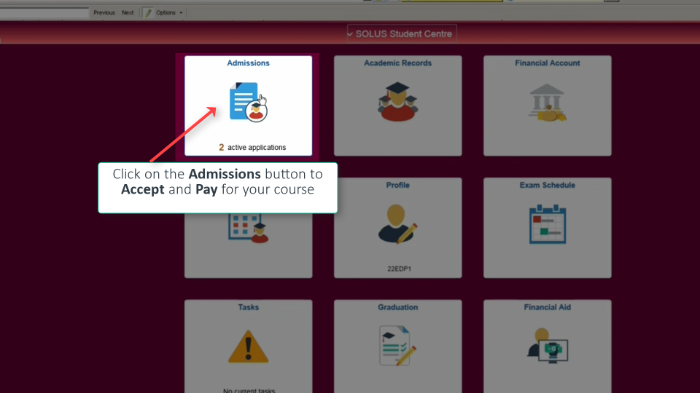
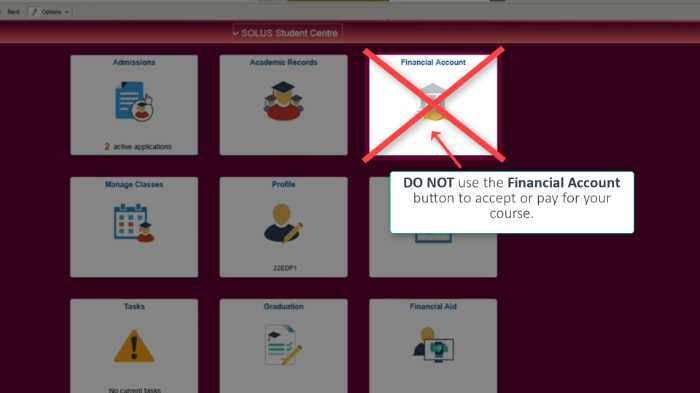
-
Click on the Term of your course. Each session falls under a different term:
Winter Term
- Winter Session
- Late Winter Session
Summer Term
- Spring Session
- Late Spring Session
- Summer Session
- Late Summer Session
Fall Term
- Fall Session
- Fall/Winter Session
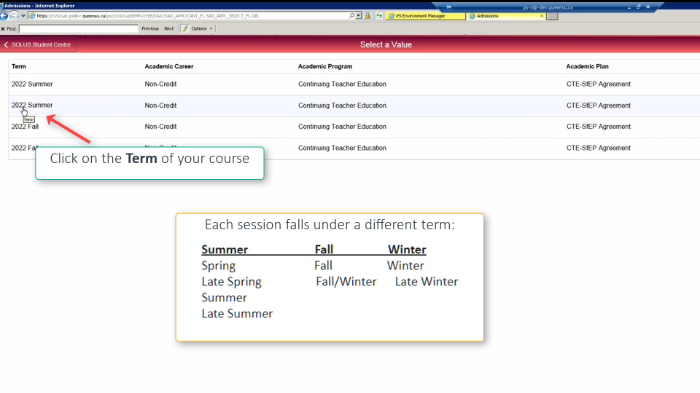
-
Click on View Decision Letter to confirm which course you are accepting.
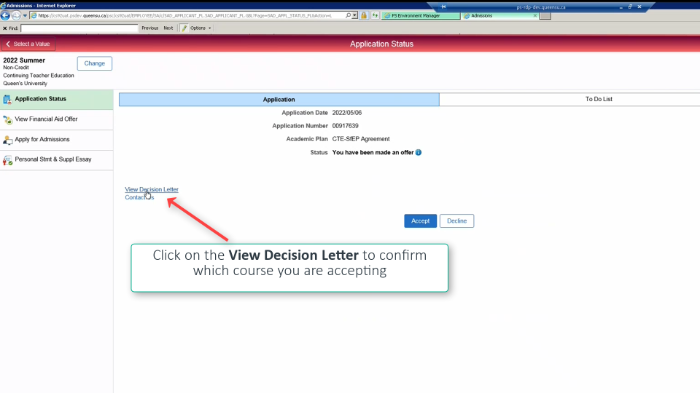
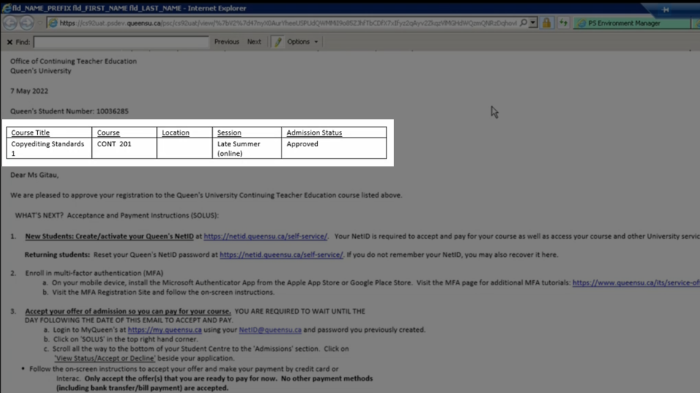
-
Click on Accept to accept your course. Only accept the offer(s) of admission that you are ready to pay for. You will be prompted to pay for all offers of admission that you accept.
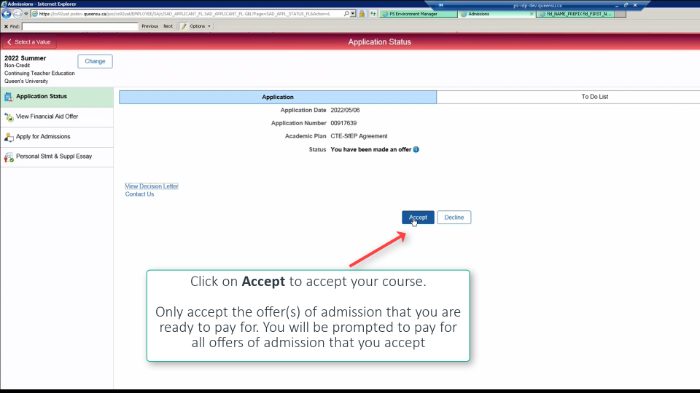
-
Click on Yes to confirm your acceptance.
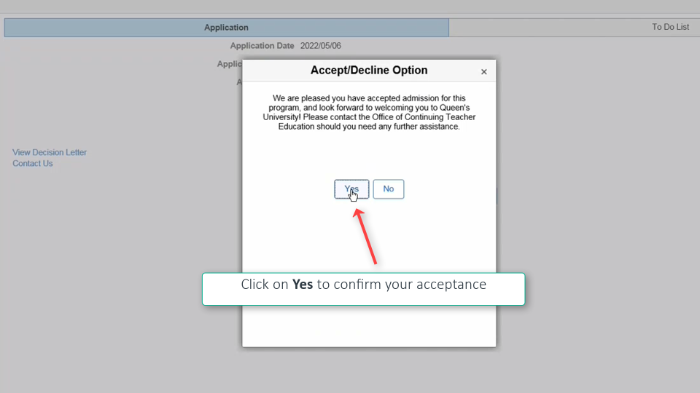
Step 4: Pay for you course(s)
-
Click on Pay Admissions Deposit to pay for your course.
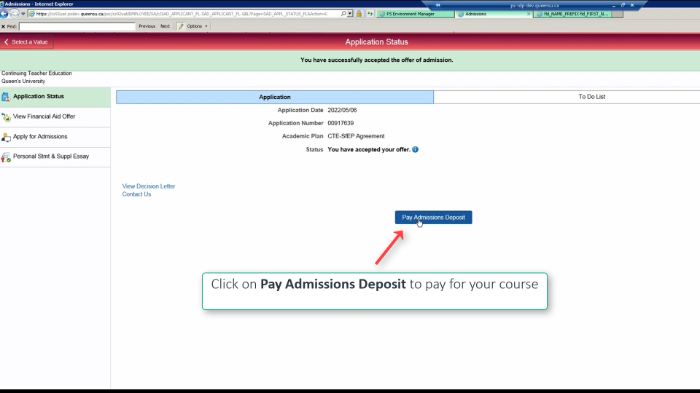
-
Enter your credit card information and then click Pay With Your Credit Card.
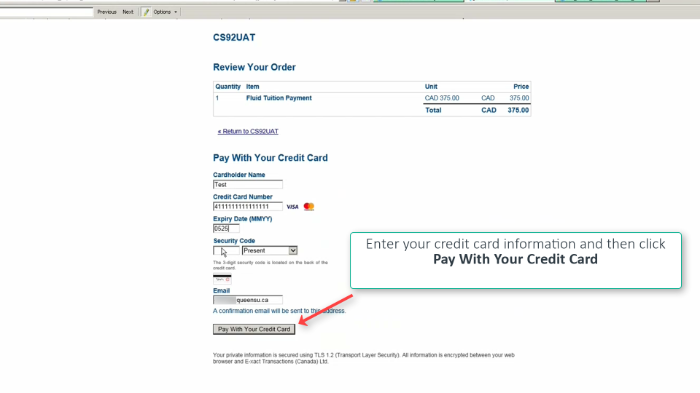
-
After you have successfully paid, you will get a confirmation and receipt of the transaction. Click Continue.
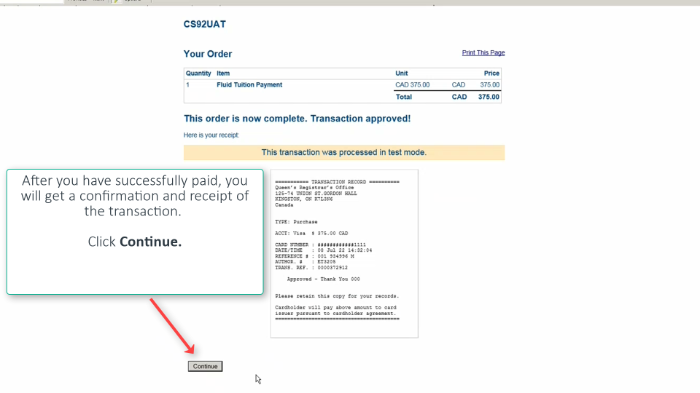 Now that you have accepted your offer and paid, you will be enrolled in the next 24 hours.
Now that you have accepted your offer and paid, you will be enrolled in the next 24 hours. -
Click Change if you would like to accept another offer.
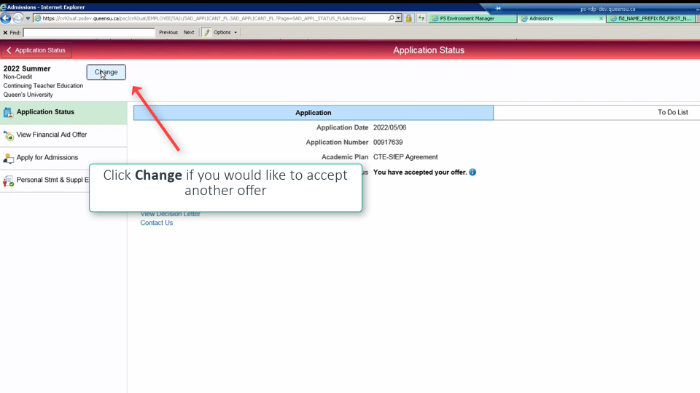 You will receive a welcome email with course login instructions 48 hours before the session begins.
You will receive a welcome email with course login instructions 48 hours before the session begins.
